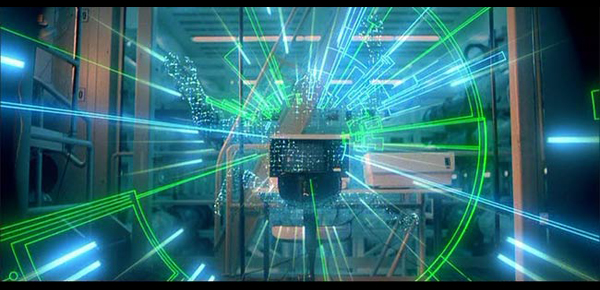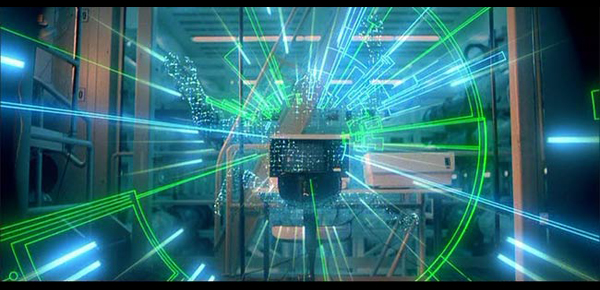CSIT 100 Computer Basics I
Open Educational Resources
Overview
This
website was developed in fulfillment of Objective 6 of Steve
Isachsen's sabbatical. Objective 6 is as follows: Set up a
means, such as a website or other electronic file sharing method, for
faculty colleagues teaching this course to use, at their option, the
finished portfolio of open educational resources for the selected
course. A copy of the finished sabbatical report can be found at
this link:
Steve Isachsen Sabbatical Report
Copyright

All work related to
this sabbatical is licensed by Steve Isachsen under the Creative
Commons Attribution-NonCommercial-ShareAlike 3.0 Unported License.
Where hyperlinks to copyrighted works are provided, the
copyrighted work's original copyright restriction remains in place.
Note: Information and hyperlinks below current as of June 15th, 2011.
CSIT 100 Computer Basics I
Course Description
This
first in a two-course sequence is intended for students wishing to develop or
strengthen their basic computer skills. Topics include basic computer
techniques and literacy in computer concepts, Windows, working with files and
folders, word processing, browsing and searching the Web, sending and receiving
email, and academic computing course management systems, such as Blackboard.
Upon successful completion of the course, students will be prepared for CSIT
105, Computer Basics II.
Open Educational Resources
The
Open Educational Resources (OER) listed below are mapped to CSIT 100's
Course Outline of Record. It is acknowledged that there are more
resources included below than there will be time to cover in this
course. Instructors are encouraged to use any or all of this
material as needed and in compliance with the copyright
restrictions noted below.
To view CSIT 100's Course Outline of
Record, go to this link: CSIT 100 Course Outline of Record
I. Understanding the computer
A. Brief computer history
B. Computer components, specifications, and operations
C. Using the mouse and keyboard
D. Setting up a new computer
E. Turning computer off/on properly.
Topic: Basic Computing Skills
Topic: Basic Computing Skills
Topic: Basic Computing Skills
Topic: Computer Hardware Basics
Topic: Inside the PC
Title: Your PC Inside and Out, Part 1 and Part 2Resource Type: book/guide in pdf formatCopyright: Copyright MakeUseOf, hyperlink created to copyrighted resourcesAccess to Resource: http://www.facebook.com/makeuseofNotes: To gain access to these resources, go to http://www.facebook.com/makeuseof, at
the bottom left click "All Make Use of Guides," at the top click
"Like." This will "unlock" all of the MakeUseOf pdf guides. Scroll down and find the guides listed in the title above and click to open or right click to save to the desktop.
Topic: Basic Computer Concepts
Topic: A Tour of the Digital Landscape and Its Effect on Society
Topic: Basic Concepts in Information Processing and Computer History by Generation
Topic: Exploring Present and Future Technological Innovations
Topic: History of the Personal Computer
II. Desktop and Windows basics
A. Desktop
B. Taskbar and start menu
C. Open, close, resize, and move windows
D. Menus, buttons, bars, and boxes
E. Windows help system.
Topic: Windows 7 Basics
Topic: The Windows 7 Taskbar
Title: Essential Windows/PC Skills
Topic: Basic Windows Concepts
Title: The Ultimate Windows 7 Guide from Newbies to ProsResource Type: book/guide in pdf formatCopyright: Copyright MakeUseOf, hyperlink created to copyrighted resourcesAccess to Resource: http://www.facebook.com/makeuseofNotes: To gain access to this resource, go to http://www.facebook.com/makeuseof, at
the bottom left click "All Make Use of Guides," at the top
click "Like." This will "unlock" all of the MakeUseOf pdf
guides. Scroll down and find the guide listed in the title above and click to open or right click to save to the desktop.
Topic: Basic Computer Concepts
Topic: Windows 7 Shortcuts Overview and Explanations
III. Applications, files, and folders basics
A. Open and close various applications
B. Folder and file organization overview
C. My documents
D. Moving, copying, deleting, and restoring files
E. Basic USB storage device overview.
Topic: How to use a USB Storage Device
Title: The Office Worker's 101 Guide to a USB Thumb DriveResource Type: book/guide in pdf formatCopyright: Copyright MakeUseOf, hyperlink created to copyrighted resourcesAccess to Resource: http://www.facebook.com/makeuseofNotes: To gain access to this resource, go to http://www.facebook.com/makeuseof, at
the bottom left click "All Make Use of Guides," at the top click
"Like." This will "unlock" all of the MakeUseOf pdf guides. Scroll down and find the guide listed in the title above and click to open or right click to save to the desktop.
Topic: Working with Files and Folders
Topic: Working with Files and Folders
Topic: Basic Computing Skills
Topic: Restoring Files
IV. Word processing basics
A. Open and close document
B. Typing text and cut, copy, and paste
C. Save; Save As
D. Printing
E. Word processing help system.
Topic: Word 2010 Basics
Topic: Word 2010 Basics
Title: Office 2010 Ultimate Tips and TricksResource Type: book/guide in pdf formatCopyright: Copyright MakeUseOf, hyperlink created to copyrighted resourcesAccess to Resource: http://www.facebook.com/makeuseof?sk=app_100527483349677Notes: To gain access to this resource, go to the link above in Facebook, at bottom left click VIP: Get Latest Guide, click Unlock the Download.
Topic: Transitioning from Office 2007 to Office 2010
Topic: Word 2007 Basics
Title: Microsoft Word 2007 In Pictures
Resource Type: text and image step-by-step topic based walkthroughsCopyright: Copyright inpictures, hyperlink created to copyrighted materialAccess to Resource: http://inpics.net/word07.htmlNotes: None
Topic: Features Involved in Creating Professional Word Documents
Title: Your Guide to Create Professional Documents in WordResource Type: book/guide in pdf formatCopyright: Copyright MakeUseOf, hyperlink created to copyrighted resourcesAccess to Resource: http://www.facebook.com/makeuseofNotes: To gain access to this resource, go to http://www.facebook.com/makeuseof, at
the bottom left click "All Make Use of Guides," at the top click
"Like." This will "unlock" all of the MakeUseOf pdf guides. Scroll down and find the guide listed in the title above and click to open or right click to save to the desktop.
V. Web browser basics
A. Connecting to the Internet
B. Address bar and hyperlinks
C. Keyword searches
D. Bookmarks
E. History view.
Topic: Tabbed Browsing in Internet Explorer 7
Topic: Downloading Files in Internet Explorer 7/8/9
Topic: Etiquette on the Web
Topic: Basic Computing Skills
Topic: History of the Internet
Topic: Cyberethics and Appropriate Use of Technology
Topic: History of the Internet
Topic: How the Internet Works
Title: How the Internet WorksResource Type: book/guide in pdf formatCopyright: Copyright MakeUseOf, hyperlink created to copyrighted resourcesAccess to Resource: http://www.facebook.com/makeuseofNotes: To gain access to this resource, go to http://www.facebook.com/makeuseof, at
the bottom left click "All Make Use of Guides," at the top click
"Like." This will "unlock" all of the MakeUseOf pdf guides. Scroll down and find the guide listed in the title above and click to open or right click to save to the desktop.
Topic: Computer and Internet Security and Privacy
VI. Sending and receiving email basics
A. Webmail
B. Inbox; outbox
C. Basic security overview
D. Downloading files
E. Attachments
F. Basic professional email etiquette standards.
Topic: Internet Email Accounts
Topic: Gmail Getting Started Guide
Topic: Sending Attachments
Topic: Email Etiquette
Topic: Email Etiquette
Title: Email Etiquette Resource Type: webpage textCopyright: Copyright emailreplies.com, hyperlink created to copyrighted resourcesAccess to Resource: http://www.emailreplies.com/Notes: 2 minute audio podcast; career services oriented but applicable to general guidelines
VII. Academic computer basics
A. Course management systems and tools
B. Academic system course registration and search tools
C. On-campus print accounts
D. On-campus help desk.
Topic: Blackboard
Topic: SURF
Topic: Student Password
Topic: Student Help Desk